When given the opportunity to work remotely as part of our full time job, many of us would grasp that with both hands. However, when we’re not in the office or on placement, it can sometimes be hard to discipline ourselves or set up our home environments just right.
Thankfully, you can get over the first hurdle by setting strict hours to work each day. This way, you can keep the discipline of the desk job and enjoy a little more comfort at home as you do that. The latter approach is helped by setting up a particular space in your home, such as a home office, a table in your living room, or a comforting area outside (at least when it’s sunny), so that you can tap away and work with focus.
But what about the main tool you will be using to interface with your work and communicate with your team? In this post, we’ll discuss the myriad of measures you should use in order to set up a new computer for work. This way, you can standardize your approach and keep every need accounted for.
Install Communication Apps
Communication apps can and will make a massive difference regarding how easily you can chat to your colleagues or work as a freelancing professional. Depending on the kind of work you do, the enterprise you’re talking to, or in the interest of having many resources, using Skype, Microsoft Teams, Zoom, and other chat functionalities such as Google Duo in a web browser can make a big difference. Installing these apps, and also apps like Slack on a mobile phone, can also aid you in communication as necessary.
Install Cloud Functionalities
Installing cloud functionalities is key if you hope to make sure that all of your files are backed up and none of them are at risk of being lost. This can also help you provide worthwhile file access permissions to those in your office, or those you may need to work with day-to-day. Dropbox, Google Drive, OneDrive and many more options should be considered depending on how much space they offer you and to what degree these drives are accessible. With an auto-uploader installed on your device, saved documents will immediately remain backed up, which can help in the long run.
Bookmark Useful Organizational Services
It’s good to have a list of essential organizational services bookmarked in your web browser. For instance, translation service can be key in helping you understand the meaning, syntax and expressions of international clientele, or when delving into research that requires it. Being able to convert PPT files to PDF with SodaPDF is another excellent service, as this can help you take the presentations you may have been using in the office and share those around with your remote work colleagues, or condense information you can use when servicing clients. This way, every digital tool you’ll need will be at your disposal.
With this advice, we’re certain you’ll set up that new computer for remote work in the best possible manner.
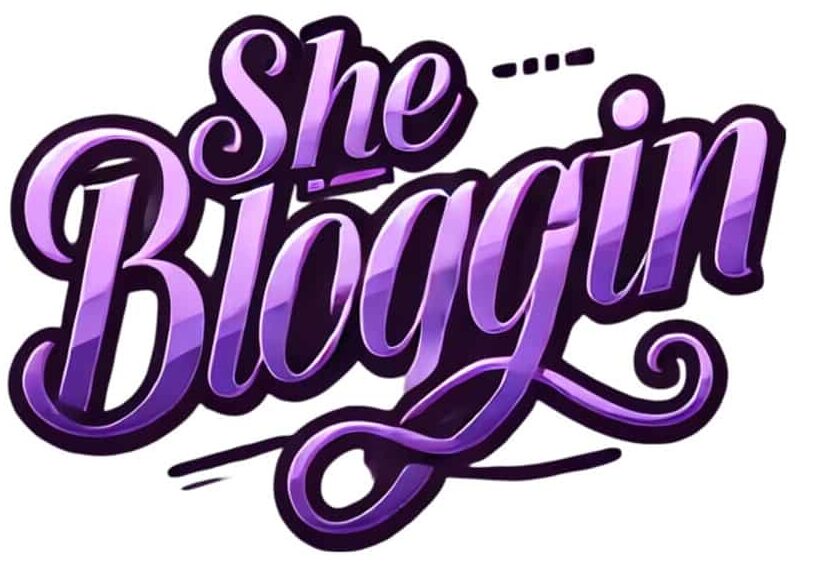




[…] and systems for remote work and meetings such as […]